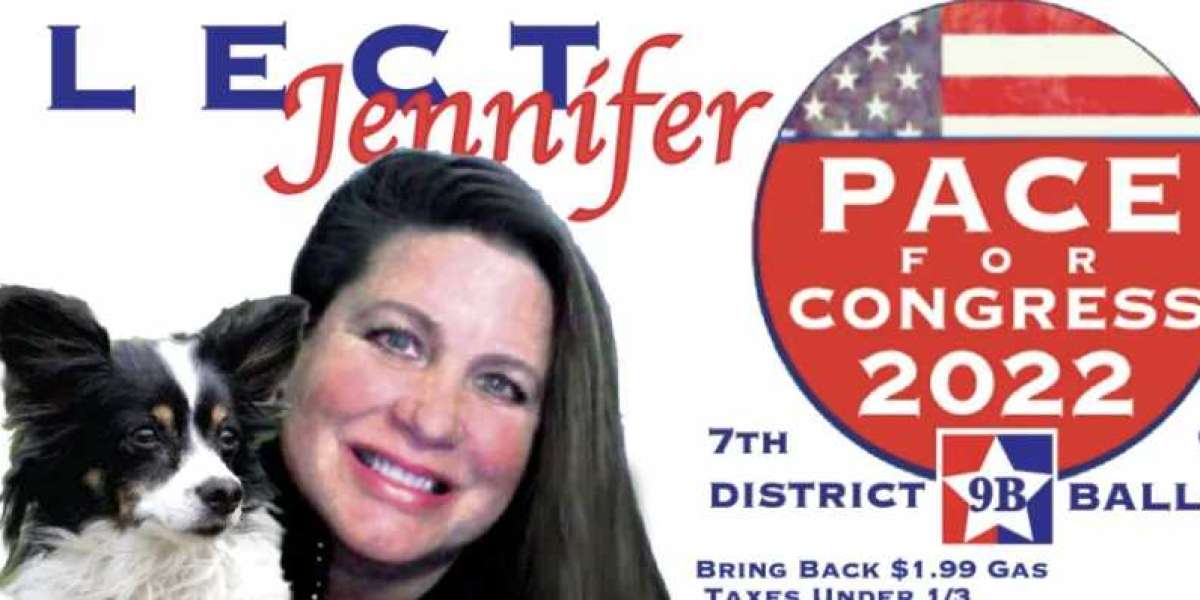A Dell laptop power button not working can be frustrating, especially when you need your laptop for work or personal use. If you're struggling with this issue, don't worry—you’re not alone! This comprehensive guide will help you troubleshoot and fix the Dell laptop power button issue with easy steps.
Common Causes of a Dell Laptop Power Button Not Working
Before jumping into solutions, it’s important to understand the possible reasons why your Dell laptop power button is not responding:
- Loose or faulty power button connection
- Drained or faulty battery
- Motherboard issues
- Static charge buildup
- Faulty power adapter
- Software or BIOS issues
Let’s dive into the step-by-step solutions to get your Dell laptop working again.
How to Fix Dell Laptop Power Button Not Working Issue
1. Perform a Hard Reset
A hard reset can resolve minor glitches and clear static charge buildup. Here’s how:
- Disconnect the power adapter and remove the battery (if possible).
- Press and hold the power button for 30-60 seconds.
- Reconnect the battery and power adapter.
- Try turning on the laptop.
If this doesn’t work, move on to the next step.
2. Check the Power Adapter Battery
- Ensure your Dell laptop charger is properly plugged in.
- Try using another Dell compatible charger to rule out power adapter issues.
- If your battery is removable, try booting without it—connect the power adapter directly.
3. Use an External Keyboard to Turn on the Laptop
Some Dell laptops allow you to turn them on using an external keyboard. Try this:
- Connect an external USB keyboard.
- Press the Power or Fn + Power button.
If your laptop turns on, it indicates a faulty power button that may need replacement.
4. Reset BIOS Settings
Corrupted BIOS settings can prevent power button functionality. To reset BIOS:
- Remove the battery and unplug the charger.
- Open the back panel and remove the CMOS battery for a few minutes.
- Reinsert the CMOS battery and try turning on the laptop.
5. Check for Loose or Damaged Power Button Connection
If the Dell power button is not working physically, it might be loose or damaged. In this case:
- Take your laptop to a Dell Laptop Service Center in Delhi for professional repair.
- A certified Dell laptop repair near me can help replace the button if necessary.
6. Update or Reinstall BIOS Drivers
If your Dell laptop power button is not responding due to a software issue:
- Use Dell SupportAssist to check for BIOS and driver updates.
- Download the latest BIOS update from Dell’s official website.
7. Contact a Dell Laptop Repair Center
If none of the above solutions work, your laptop may need professional repair. Visit an authorized Dell Service Center in Delhi for expert assistance. A Dell repair center in Delhi can diagnose hardware issues and replace faulty components.
Final Thoughts
If your Dell laptop power button is not working, try troubleshooting with a hard reset, battery check, BIOS reset, and external keyboard method. If the issue persists, consult a Dell laptop repair near me for a power button replacement.
Need quick and reliable Dell laptop repair in Delhi? Call Dell Service Center in Delhi today for expert diagnosis and repair!