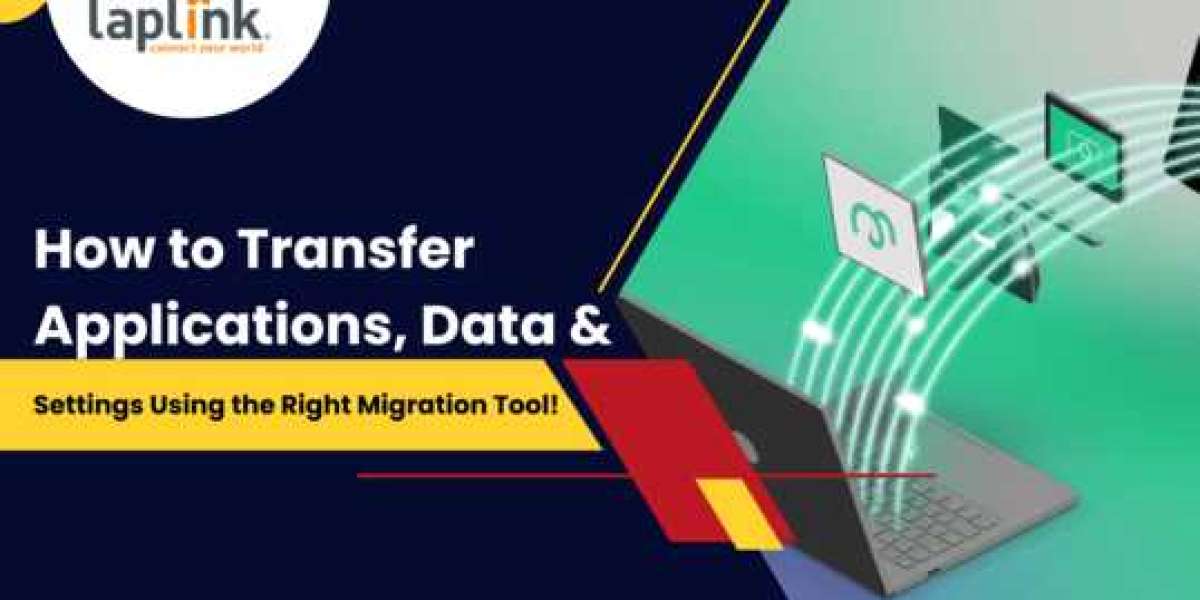Upgrading to a new PC or managing a large-scale system refresh can be overwhelming—especially when it comes to moving everything over without breaking workflows or wasting time. Transferring applications, user data, and system settings manually isn’t just time-consuming; it’s also prone to errors and downtime.
That’s where choosing the right PC migration tool makes all the difference.
In this article, we’ll break down how to transfer everything from one PC to another efficiently, what to look for in a good PC migration software, and why automated tools like Laplink PCmover Enterprise are trusted by IT professionals worldwide.
Why You Shouldn’t Rely on Manual Transfers
When users get a new PC, the first thought is often: "Just copy my files and reinstall the apps." But here’s the problem:
- Installed applications don’t just move with copy-paste
- Reinstalling software means tracking down license keys
- You lose desktop layout, printer settings, browser preferences, and more
- Manual steps increase the risk of data loss or missed configurations
For enterprise IT teams, handling this across hundreds of endpoints becomes a costly, repetitive process.
What Does a PC Migration Tool Actually Do?
A proper PC migration tool automates and simplifies the entire transfer process by:
- Moving installed applications, including most configurations and licenses
- Copying all user profiles, documents, downloads, and settings
- Transferring system settings like network configurations, printers, and personalization
- Supporting domain migration and Windows version upgrades
- Ensuring secure and unattended transfers with minimal end-user disruption
Tools like PCmover Enterprise are built to handle all of this—reliably and at scale.
Features to Look for in a Migration Tool
If you’re evaluating PC migration software, here are the key features to consider:
Feature | Why It Matters |
Application Transfer | Saves hours by eliminating reinstallations |
Profile Settings Migration | Maintains user environments for productivity |
Compatibility with Windows 11 | Future-proofs your IT infrastructure |
Integration with Autopilot Intune | Supports automated provisioning at scale |
Remote Deployment | Ideal for hybrid or distributed teams |
Rollback Options | Adds safety to the migration process |
Why PCmover Enterprise Stands Out
Laplink PCmover Enterprise is one of the only tools that checks all the boxes above. Designed for organizations that need to migrate large numbers of PCs quickly and securely, PCmover Enterprise works with:
- Windows Autopilot for seamless device provisioning
- Microsoft Intune and OneDrive for modern endpoint management
- Zero-touch deployment models that reduce IT overhead
- Full PC to PC transfers, whether on-premises or remote
Whether you're upgrading to Windows 11 or refreshing old hardware, PCmover saves time, reduces costs, and prevents downtime.
Step-by-Step: How to Use a PC Migration Tool Like PCmover
- Install PCmover on both the old and new machines
- Connect the PCs (via network or cable)
- Select what to transfer – apps, data, profiles, settings
- Start the migration – the process is mostly unattended
- Log in on the new PC – everything is in place, ready to use
IT teams can also preconfigure transfers, run them remotely, or schedule them during off-hours for minimal user disruption.
✅ Conclusion
Whether you're migrating a single PC or thousands across your organization, using the right PC migration tool turns a complicated task into a smooth transition. Instead of wasting hours reinstalling apps or troubleshooting settings, choose a solution that’s built for efficiency and scale.
PCmover Enterprise delivers everything modern IT teams need—reliable automation, deep compatibility, and enterprise-grade performance.