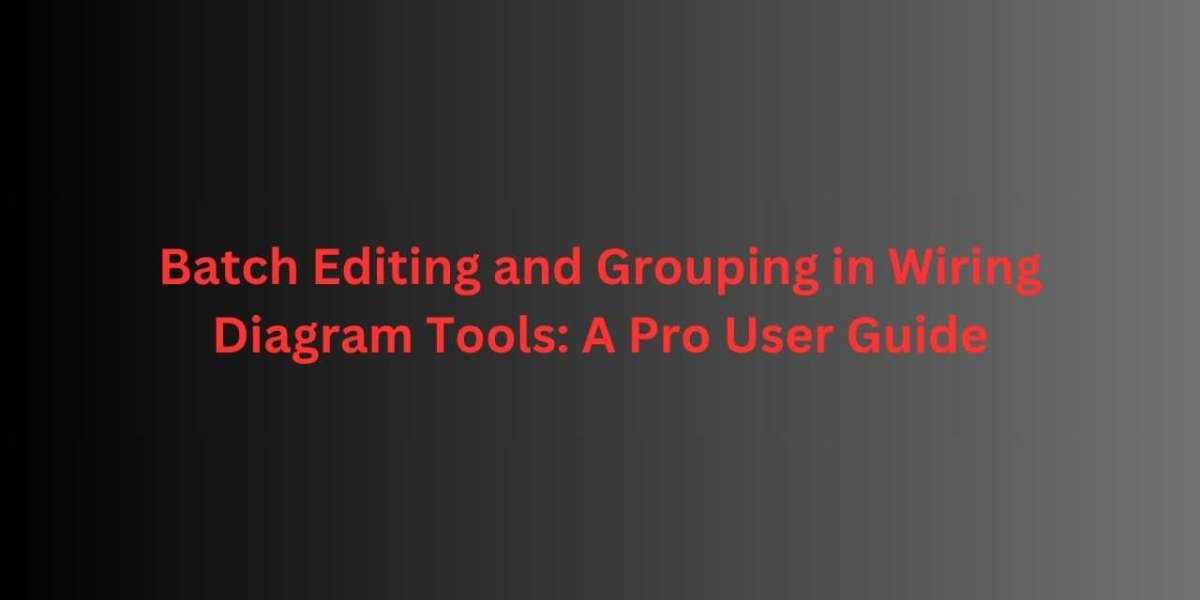As AV systems and electrical projects grow more complex, professionals need more than just basic drawing capabilities—they need speed, control, and efficiency. When working with dozens or even hundreds of components in a system, making individual edits becomes time-consuming and inefficient. That’s where advanced features like batch editing and grouping come into play.
XTEN-AV, a leader in intelligent design automation, understands the needs of modern integrators, engineers, and technicians. That’s why its Wiring Diagram Software includes powerful tools for batch editing and grouping, helping pro users manage complex projects with ease, accuracy, and speed. These features are not just about convenience—they are essential for scaling your workflow and minimizing errors across large systems.
Why Batch Editing and Grouping Matter
When you’re designing a wiring diagram with hundreds of connections, repeating the same task for each component—like updating labels, changing colors, modifying wire types, or replacing device models—can take hours. Batch editing allows you to perform these changes across multiple components at once.
Grouping, on the other hand, helps you organize your diagram logically. By grouping related components, you make it easier to move, duplicate, or isolate parts of your diagram during design, collaboration, or troubleshooting. These features are especially valuable in:
AV signal flow diagrams
Industrial control panels
Data center rack layouts
Multi-room automation projects
Wiring Diagram Software becomes exponentially more efficient when these advanced editing tools are used to their full potential.
What Is Batch Editing in Wiring Diagram Software
Batch editing refers to the ability to select multiple elements in your diagram and make uniform changes to all of them at once. Instead of selecting each component individually, you can highlight a group, apply a change, and instantly update your design.
In XTEN-AV’s Wiring Diagram Software, batch editing applies to:
Component properties (model, labels, metadata)
Wire types (gauge, color, connection ID)
Text formatting (font, size, alignment)
Port assignments and signal routing
Layering and visibility settings
Whether you're updating all HDMI cables to CAT6 or relabeling a batch of terminal blocks, batch editing can save hours of repetitive work.
What Is Grouping in Wiring Diagram Software
Grouping allows you to combine multiple elements—such as devices, wires, and labels—into a single unit. This makes it easier to:
Move sections of your diagram without disrupting connections.
Clone subsystems for reuse in other parts of the design.
Hide or lock groups to focus on specific areas.
Apply edits uniformly to an entire block.
In XTEN-AV, grouped elements can still retain individual properties, but they behave as a unit during layout operations, making diagram organization far more intuitive.
Step-by-Step Guide to Using Batch Editing and Grouping in XTEN-AV
1. Select Multiple Elements
To begin batch editing or grouping, use the selection tool to draw a box around the components you want to modify. XTEN-AV also allows you to use filters—for example, selecting only cables or only devices of a certain type.
2. Open the Batch Properties Panel
Once selected, the properties panel displays editable fields common to all selected items. For example, if you select ten HDMI cables, you can change the wire color, type, or label for all of them at once. If you select a mix of components, only shared properties will be editable.
This is ideal for:
Updating component tags (e.g., AMP1 to AMP10)
Changing device models after product substitution
Applying standard naming conventions
3. Make and Apply Changes
Enter the new value or select from a drop-down list. When you hit apply, all selected items are updated instantly. XTEN-AV’s real-time preview and validation ensure there are no conflicts or errors introduced during the batch process.
You can also use batch editing to:
Add comments or notes to multiple items.
Assign layers or visibility settings for grouped edits.
Adjust wire paths or reassign source and destination ports.
4. Create Logical Groups
Once your edits are complete, you can group the selected elements. Right-click the selection and choose “Group” from the context menu. Name the group (e.g., “Audio Rack 1” or “Control Panel A”) for easier reference.
Grouped elements can be:
Locked in place to prevent accidental edits.
Moved as a unit to a different section or layout.
Duplicated for quick replication of system blocks.
This is especially useful for modular AV systems, classrooms, or offices that use repeated designs across floors or rooms.
5. Manage Groups Efficiently
XTEN-AV gives you full control over your groups. You can:
Ungroup to edit individual elements.
Nest groups within larger groups.
Toggle visibility for simplified diagram views.
Export group-specific documentation.
You can even create templates from grouped sections for future reuse in other projects.
Use Case Examples
AV System Design
Suppose you're building a 10-room audio distribution system. Instead of creating each zone from scratch, build one zone, group it, and duplicate it nine times. Batch edit the amplifier labels, source selectors, and cable IDs in seconds.
Industrial Automation Panel
You’ve installed 20 identical sensor blocks. If the client switches from one sensor model to another, you can select all sensor icons and batch update the model and part number in a single step.
Data Center Cabling
Working on a data rack with 48 network connections? Select all cables, assign batch wire IDs, and group them per panel. Lock the group to prevent accidental changes while editing power connections on another layer.
Pro Tips for Power Users
Use Smart Naming Conventions: Add dynamic labels like “Room_#” or “Rack_A1” to easily identify grouped elements.
Leverage Layers in Combination with Groups: Organize your diagram in layers, then group by subsystem for even better control.
Clone and Modify Templates: Save grouped sections as reusable templates. Great for AV signal chains, breaker layouts, or classroom setups.
Lock Finished Sections: Once a group is finalized, lock it to avoid unintentional changes during final layout adjustments.
Combine Batch Editing with Error Checking: After batch editing, run XTEN-AV’s validation tool to ensure your changes didn’t introduce port mismatches or missing connections.
Conclusion
When working on complex wiring diagrams, precision and speed must go hand-in-hand. Batch editing and grouping features in XTEN-AV’s Wiring Diagram Software give pro users the ability to scale their work without sacrificing accuracy. These tools are not only time-savers—they improve design consistency, reduce errors, and support smarter project workflows.
Whether you're designing a multi-zone AV system, a high-density control panel, or a full-scale automation network, mastering batch editing and grouping can dramatically enhance your productivity. With XTEN-AV at your side, every diagram becomes a smarter, faster, and more professional piece of your project.
Ready to take your wiring diagrams to the next level? Let XTEN-AV’s intelligent tools do the heavy lifting—so you can focus on designing systems that deliver.
Read more: https://audiovisual.hashnode.dev/a-beginners-guide-to-understanding-wiring-diagram-software